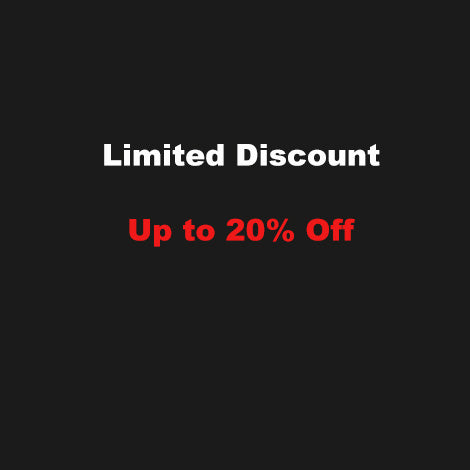OPNsense
1、Brief introduction
OPNsense is an open-source network firewall and routing platform based on FreeBSD. It offers
powerful network security features like stateful firewall, NAT, IPsec VPN, traffic shaping, and
more. OPNsense has an easy-to-use web interface that makes it easier to manage and
configure your network.
Host Device: miniroute M1

1.Download the system image from the official website
2.unzip OPNsense-24.1-vga-amd64.img
3、Make a system boot USB flash drive
Use balenaEtcher to burn the system image to a USB stick.
balenaEtcher Download link:https://etcher.balena.io/

It is recommended to format the hard drive before installing the system
Press F2 to enter the BIOS when booting up, set the USB flash drive as the first boot item, and then press F10 to save.


This interface appears and you enter "Installer" and the password is Opnsense.

Leave the default and press enter to continue.


Select the hard drive you want to install

Continue with a recommended swap partition of size 8GB -> YES.
Continue YES,cloning current system,Then complete install Exit and reboot.
After the system restarts, this interface will appear, and the installation will be completed.

The computer is set to the same network segment.

The computer is set to the same network segment.

Click [OPT1] [OPT2] respectively to enable the network interface, save, and apply the changes.

To add a bridge, first create a bridge,select OPT1 and OPT2.

Add a LAN_bridges to the interface.

select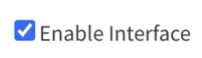

Create a firewall rule, Click Add and save it directly.

Restart the DHCP service after saving the app.

Uncheck it LAN DHCPv4

IPv4 configuration Type is None.

Change the network cable from ETH0 to ETH1 and add the LAN to the bridge.

You can choose DHCP or PPPoE for the WAN IPv4 type.