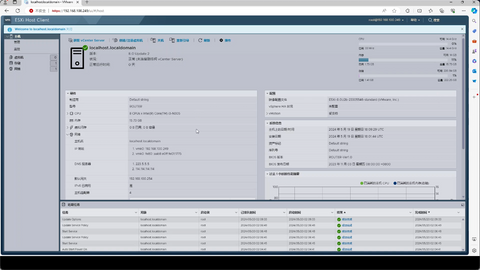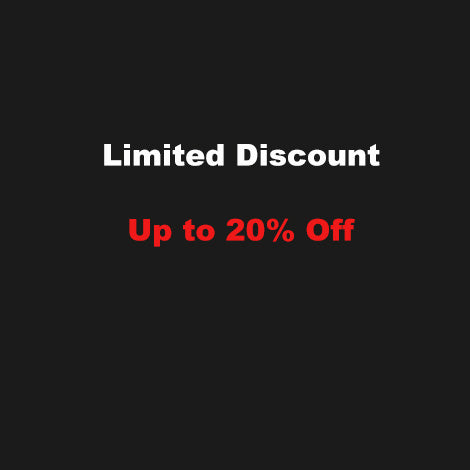Installation Guide of ESXi8.0(Virtual Machine Platform)
1、Changing the Default Space of ESXi (Optional)
During the countdown phase, quickly press shift+0 to bring up the command line.
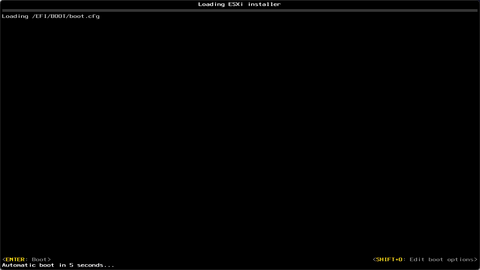
input:autoPartotionOSDataSize=8192
Modify the default space size of ESXI. Note that it is case-sensitive, and the hard disk space is limited, and it is recommended to set 8192.
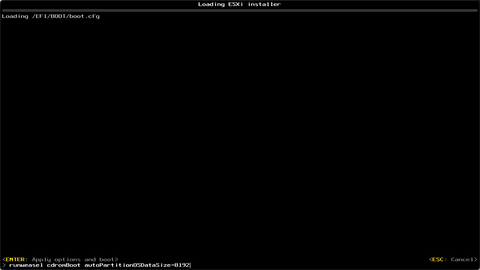
Press Enter to continue,and then press F11 to accept and Continue.
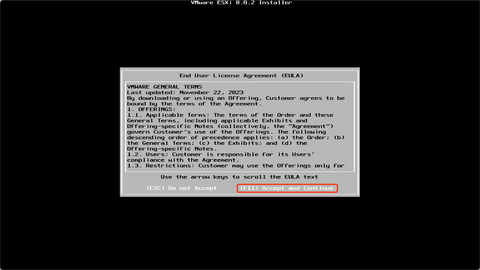
Select a Disk to install, press Enter to continue.
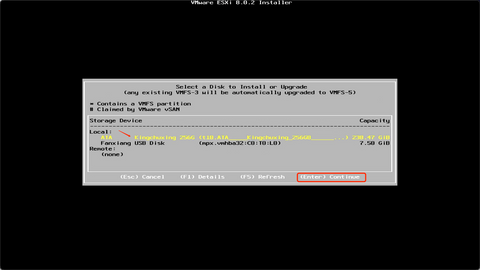
Set a login password.
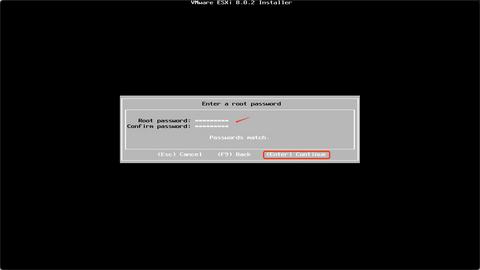
F11 Install,
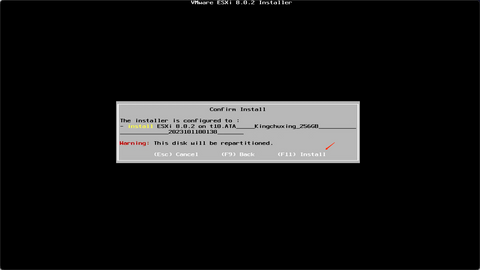
After the automatic restart, the following interface appears, and the system installation is complete.
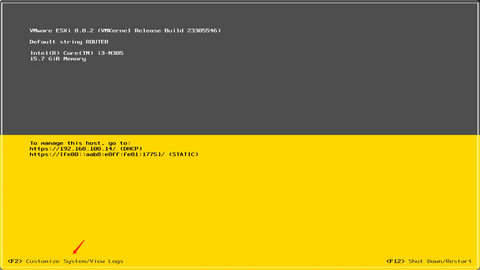
Select Configure Management Network
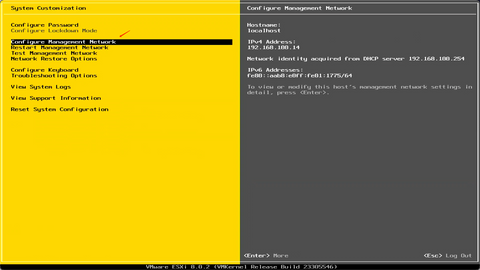
Set the management network port, press the spacebar to select itSet the management network port, press the spacebar to select it.
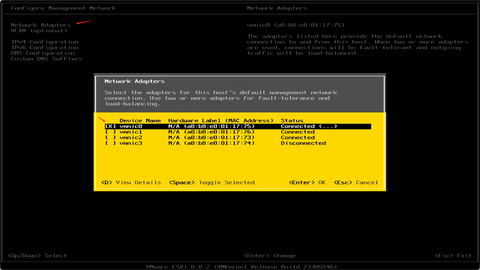
Select IPv4 Configration
Press the SPACEBAR to select: Set static IPv4 address and network configuration.
Configure IP address, subnet mask, and gateway based on the network environment.
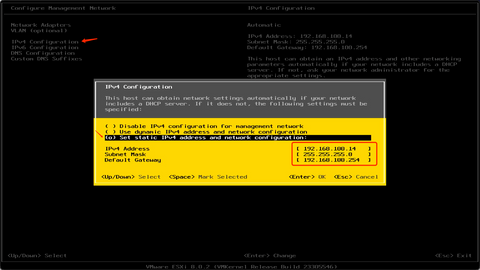
Press ESC to exit, then press Y to save.
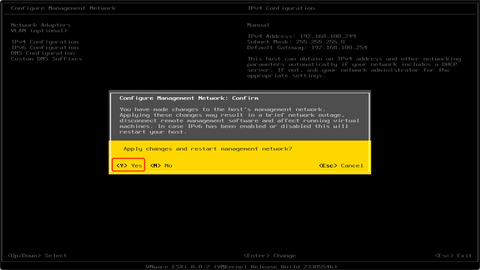
Select Troubleshooting Options
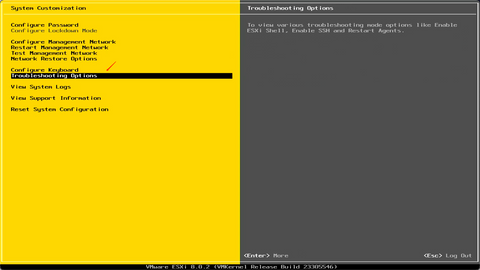
Enable ESXi Shell and Enable SSH.
After it is enabled, SSH can be logged in within the LAN.
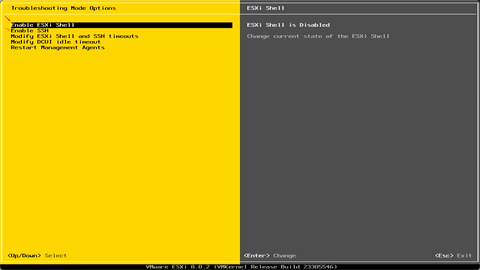
Enter the IP address in the browser that manages the computer, enter the WEB UI, and enter the username and password to log in.