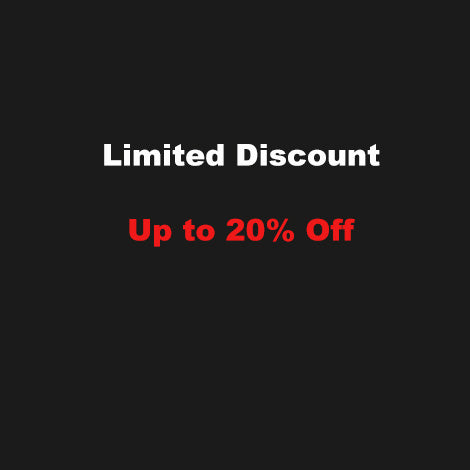MikroTik RouterOS
1、Brief introduction
RouterOS is a routing operating system developed by MikroTik based on the Linux core.
RouterOS is a powerful network operating system that provides a range of network services and features, such as routing, firewall, NAT, VPN, bandwidth management, wireless networking, and more.
Host Device:Miniroute M1
2、Installation Steps
1.Download the system image from the official website
Use a USB flash drive to install and download the Install image。If you are using a virtual machine to install the system, download the CD Image

2.unzip install-image-7.14.1.zip
3、Make a system boot USB flash drive
Use balenaEtcher to burn the system image to a USB stick.
It is recommended to format the hard drive before installing the system
Press F2 to enter the BIOS when booting up, set the USB flash drive as the first boot item, and then press F10 to save

Wait for the system to boot up and select the hard drive to install

Enter i to install

The login screen appears, and the installation is complete.
The default username is admin, the password is empty, and a new password is set after enter.

Enter the command to view the network port information, the command is: interface print, add IP address and set ether1 to LAN.The command is: ip address add address=192.168.10.253/24 interface=ether1



In order to distinguish network ports, we change ether1 to LAN and ether4 to WAN.


Next, click bridge, and then click Add New to create the bridge.

Click Ports, click Add New, and then select Bridge Network Port in the interface options.

Click on the IP , continue to click DHCP Client, then click Add New, select WAN for the interface, apply and save.

Click Pool and enter the address pool range.192.168.10.10-192.168.10.251.



Add DHCP Server.Address 192.168.10.0/24 Gateway 192.168.10.253, DNS 8.8.8.8/223.5.5.5.

Click on DNS,fill out Servers IP. 8.8.8.8/223.5.5.5.

Create a firewall rule, Action select masquerade.

If you use PPPoE, you need to disable the DHCP client and add the PPPoE client to the interface. Enter your broadband account and password to dial-up to the Internet.